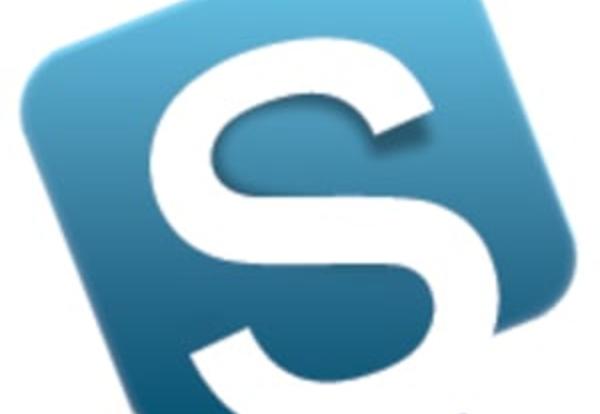
Securly - Parent Portal Information
Our continued use of Securly this year will also include the introduction/launch of the Securly Parent Portal, which we piloted with help of a few families during the past two years. You can access more information about the Parent Portal by visiting www.securly.com/products/parent-portal. Please fill out the form found at http://bit.ly/2nHVVD2 if you are interested in using the Securly Parent Portal. Click here for addition information regarding the Securly Parent Portal.
Cloud Based Device Filtering
We will continue using Securly this year to help us manage our Cloud-based filtering to all student devices when they are being used outside of the district’s network. As a result, students will need their Google username and password to access the Internet or any Internet-based app when using their district device on a non-district network. For example, if students need to work in Google docs via a wifi connection while outside the district, they will need to go to Safari first. From there, they will be prompted to log in to Securly with their Google username and password. They will need to type in their entire email address, including the @students.op97.org. This information can be found in PowerSchool. Once they do this, they will be able to use Safari or any Internet-based apps on that network for a 24-hour period. After that 24 hours elapses, they will need to log in again through Safari to regain access to the network. They will also need to complete the login process if they switch to another non-district network. Please email [email protected] if you have any questions.
