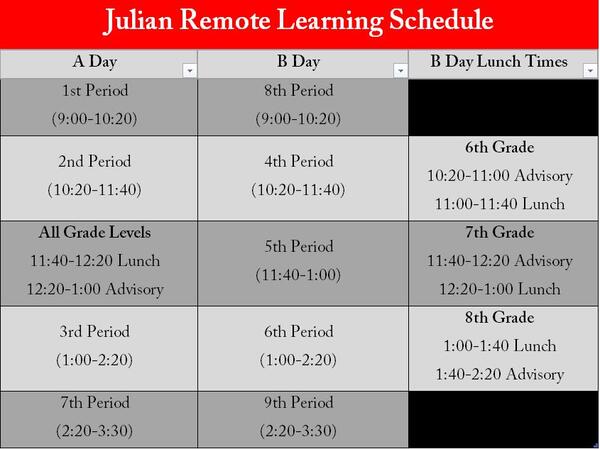PJMS Remote Learning (2020-2021)
CHRISTIAN'S WEEKLY FAMILY COMMUNICATION
Each Sunday evening, Principal Christian sends a weekly email communication that highlights the many things going on in the school and district, with the PTO as well as with our community partners. Click here to see the most recent communication, as well as all archived communications.
TECHNOLOGY HELP
If your student is having a chromebook issue, please email [email protected].
A/B DAY CALENDAR
Our first day of remote learning is Tuesday, September 1st, we will be following our A Day Schedule. Click here for full monthly calendar of A and B days for the second remote learning trimester. See below for the A/B Schedule.
CLASS SCHEDULE & HOW TO READ SCHEDULE
Each school day begins at 9am and ends at 3:30pm. On the A Days, students will attend periods 1,2,3,7 as well as lunch and advisory. On the B Days, students will attend periods 8,4,5,6,9, splitting lunch and advisory during their scheduled lunch period. See image below for a visual:
STUDENT ATTENDANCE
Attendance will be taken every day for each class period by each of your child's teacher and it will be denoted in PowerSchool. Student's are expected to attend each of their classes at their scheduled time and day. If your student will be absent from remote learning, please call the attendance number 708-665-3064
ADVISORY
Your student’s advisory teacher will be working with your student daily during Remote Learning. This is an opportunity for building a strong teacher to student connection. Students will engage in social, emotional Second Step lessons, will learn key features of Canvas, work with their advisory teacher if they have questions or challenges in their coursework, learn how to use PowerSchool to monitor their grades and missing assignments as well as develop plans on how to attack any challenges they may face during remote learning. Your child’s advisory teacher will be monitoring each student in their advisory class to ensure each student is attending their remote learning classes and engaging in the learning. If you or your student have general questions or concerns, your student’s advisory teacher is a good first person to connect with. If you or your student has specific questions related to a specific class, the teacher of that class is the best first person to connect with.
S.O.A.R.
Strategies of Academics and Resilience (S.O.A.R.) is a class where the students will meet with one of their core teachers in strategy groups where they will participate in community building, executive functioning, how we learn and brain science and goal setting lessons as well as focusing on skills and knowledge connected to reading, math and/or critical thinking to support student’s learning needs. This course is taken for two trimesters and the other trimester students will engage in their Design class.
CANVAS
Canvas is our Learning Management System that all teachers will be using to post the learning resources for their students. The student’s Canvas username and password to login to Canvas is the same as last year if your student is a 7th or 8th grader or if your student is a 6th grader, it was provided to you when you picked up your student’s Chromebook . If your student doesn’t know their username or password, please contact Yulonda Nichols ([email protected]). To login to CANVAS go to op97.instructure.com
CANVAS OBSERVER ACCOUNT
To be able to view your student’s Dashboard List View that outlines all the assignments that will be worked on in each of their courses, as well as to see what has been turned in, you will need to create an observer account. Here are the directions to do this. Here is the Canvas Parent/Guardian (Observer) Guide. Here is a quick overview outlining key features of Canvas that will help families and students access the learning materials as well as see what has been submitted. To login to CANVAS go to op97.instructure.com
ZOOM CLASS LINKS
On Friday, 8/28, your student will be able to log into Canvas to access their classes/courses within Canvas, which will also be where each class' zoom link will be found. Here is a VIDEO explaining how students will find the zoom links for each of their classes.
POWERSCHOOL
PowerSchool is where grades are posted for all assignments. A student's attendance and schedule is also accessible withing PowerSchool. During the first week of school, parents/guardians will receive your student's access ID and password, which will enable you to create a parent/guardian account.
PARENT UNIVERSITY RESOURCES
Remote Learning 2.0: Middle School Video Slides
Canvas (Learning management system for Grades 6-8) Video Slides
Google Tools (Operating Drive, Documents and sharing) Video Slides
Securly (Student safety and device management tool) Video Slides